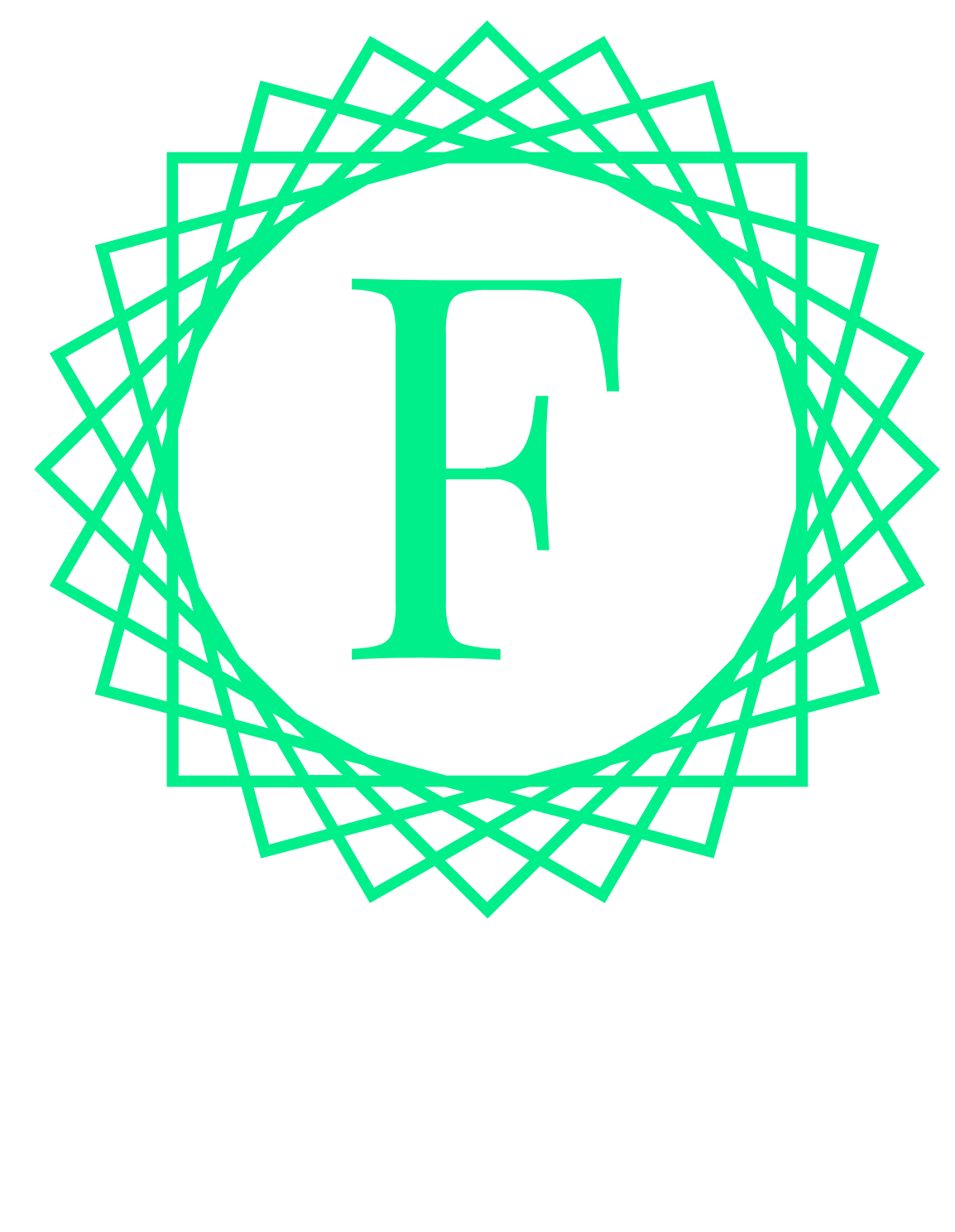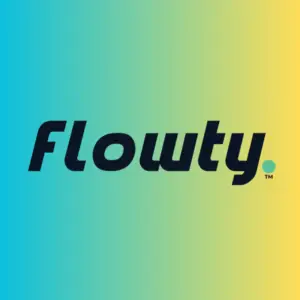So, you’re ready to dive into Flow blockchain development? Awesome! Whether you’re looking to build decentralized applications (dApps), experiment with smart contracts, or just explore the Flow ecosystem, getting your development environment set up the right way is the first step. Let’s break it down step by step.
Why Flow?
Before we get into the tools, let’s quickly talk about why you might want to develop on Flow. Unlike Ethereum, which uses Solidity, Flow runs on Cadence, a resource-oriented smart contract language that makes security and composability top priorities. Flow also boasts a multi-role architecture that ensures scalability without sharding.
Translation? You get a developer-friendly blockchain that doesn’t compromise on performance.
Now, let’s get you set up!
1. Install Node.js and npm
If you’ve done any frontend development, you’re probably familiar with Node.js and npm (Node Package Manager). These are essential because Flow’s development tools rely on JavaScript-based libraries.
Check if Node.js is installed:
node -v
If you don’t see a version number, download and install the latest LTS (Long-Term Support) version from nodejs.org.
Once Node.js is installed, npm comes bundled with it. You can check it with:
npm -v
2. Install Flow CLI (Command Line Interface)
Flow has a dedicated CLI that helps with smart contract deployment, account management, and more. This is a must-have for any developer working with Flow.
Install Flow CLI:
For macOS (Homebrew users):
brew install flow-cli
For Windows:
scoop install flow-cli
(If you don’t have Scoop, install it first from scoop.sh)
For Linux:
curl -fsSL https://storage.googleapis.com/flow-cli/install.sh | bash
Verify the Installation:
Run:
flow version
If you see a version number, you’re good to go.
3. Set Up a Flow Emulator (Local Blockchain Environment)
If you don’t want to interact with a live blockchain while developing, Flow Emulator is your best friend. It lets you test smart contracts and transactions locally before pushing anything live.
Start the Flow Emulator:
flow emulator start
By default, this runs on port 3569 and lets you deploy and test smart contracts without worrying about real assets or costs.
4. Install Flow Client Library (FCL)
Flow’s FCL (Flow Client Library) makes it easier to interact with the blockchain from your frontend. If you’re building a dApp, you’ll need this.
Install FCL in Your Project:
Navigate to your project folder and run:
npm install @onflow/fcl
Then, in your JavaScript or React app, import it:
import * as fcl from “@onflow/fcl”;
This lets you handle authentication, fetch blockchain data, and send transactions without dealing with complex raw requests.
5. Install VS Code and Cadence Extension
Your choice of IDE matters. VS Code is highly recommended, and Flow provides an official Cadence extension to help with smart contract development.
Install the Cadence VS Code Extension:
Go to the VS Code marketplace and search for Cadence by Flow or install it directly through VS Code’s extensions panel.
This extension gives you:
- Syntax highlighting
- Code completion
- Error checking
6. Get a Flow Testnet Account
To deploy and test smart contracts on the Flow Testnet, you need a Testnet account.
- Visit Flow Faucet.
- Generate a new Testnet account and save the private key securely.
- Use this account for testing deployments and transactions.
If you want to see your account info, use the CLI:
flow accounts get <YOUR-ADDRESS>
7. Deploy Your First Cadence Contract
Let’s deploy a simple Cadence smart contract to make sure everything is working.
Create a new contract file:
Inside your project folder, create a new file called
HelloWorld.cdc and paste this:pub contract HelloWorld {
pub let greeting: String
init() {
self.greeting = “Hello, Flow!”
}
}
Deploy the Contract (Using Flow Emulator)
Run this command:
flow project deploy
If everything is set up correctly, you should see a success message!
Final Tips
- Use Flow Dev Wallet – For handling transactions locally, use Flow Dev Wallet, which makes testing accounts easier.
- Check Out Flow Playground – If you want to experiment with Cadence without setting up a local environment, try Flow Playground.
- Join the Flow Discord – Need help? The Flow developer community is super helpful, and you can join them here.
You’re All Set!
That’s it! You’ve got everything you need to start developing on Flow. From setting up your local environment to deploying your first smart contract, you’re well on your way to building Flow-powered applications.
Now, go build something awesome!